Problem Specification
A curved beam with a rectangular cross section is subjected to a moment of 300 inch-pounds. The curved beam has an inner radius of 10 inches and outer radius of 12 inches. The beam is .25 inches thick.
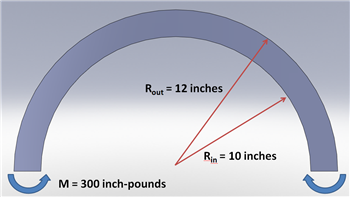
Calculate the stresses at r = 11.5 inches.
In this exercise, you are presented with the numerical solution to the above problem obtained from finite-element analysis (FEA) using ANSYS software. Compare FEA results for the stress distribution presented to you with the corresponding analytical solution. Justify agreements and discrepancies between the two approaches (FEA vs. Analytical).
Note that you will be using the ANSYS solution presented to you to explore the physics of the problem. You will be downloading the ANSYS solution prepared for you. The objective is to help you learn important fundamentals of mechanics through the interactive, visual interface provided by ANSYS. You will not be obtaining the FEA solution using ANSYS; there are other tutorials to help you learn this.
Pre-Analysis & Start-Up
Pre-Analysis
There are three difference theories for finding the solution for the bending of a curved beam. There is elasticity theory, where

There is Winkler Bach Theory, where
And there is the straight beam theory, where
ANSYS Simulation
Now, let's load the problem into ANSYS and see how a computer simulation will compare. First, start by downloading the files here
The zip file should contain the following contents:
The zip file should contain the following contents:
- Curved Beam Solution_files folder
- Curved Beam Solution.wbpj
Please make sure to extract both of these files from the zip folder, the program will not work otherwise. (Note: The solution was created using ANSYS workbench 12.1 release, there may be compatibility issues when attempting to open with other versions).
2. Double click "Curved Beam Solution.wbpj" - This should automatically open ANSYS workbench (you have to twiddle your thumbs a bit before it opens up). You will be presented with the ANSYS solution.
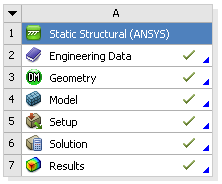
A tick mark against each step indicates that that step has been completed.
3. To look at the results, double click on "Results" - This should bring up a new window (again you have to twiddle your thumbs a bit before it opens up).
4. On the left-hand side there should be an "Outline" toolbar. Look for "Solution (A6)".
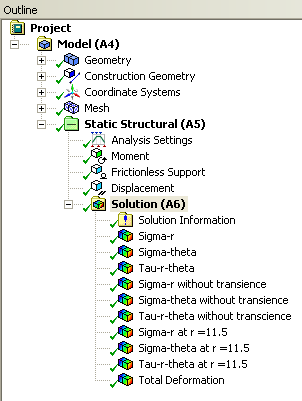






0 comments:
Post a Comment